COMPOSER Panel
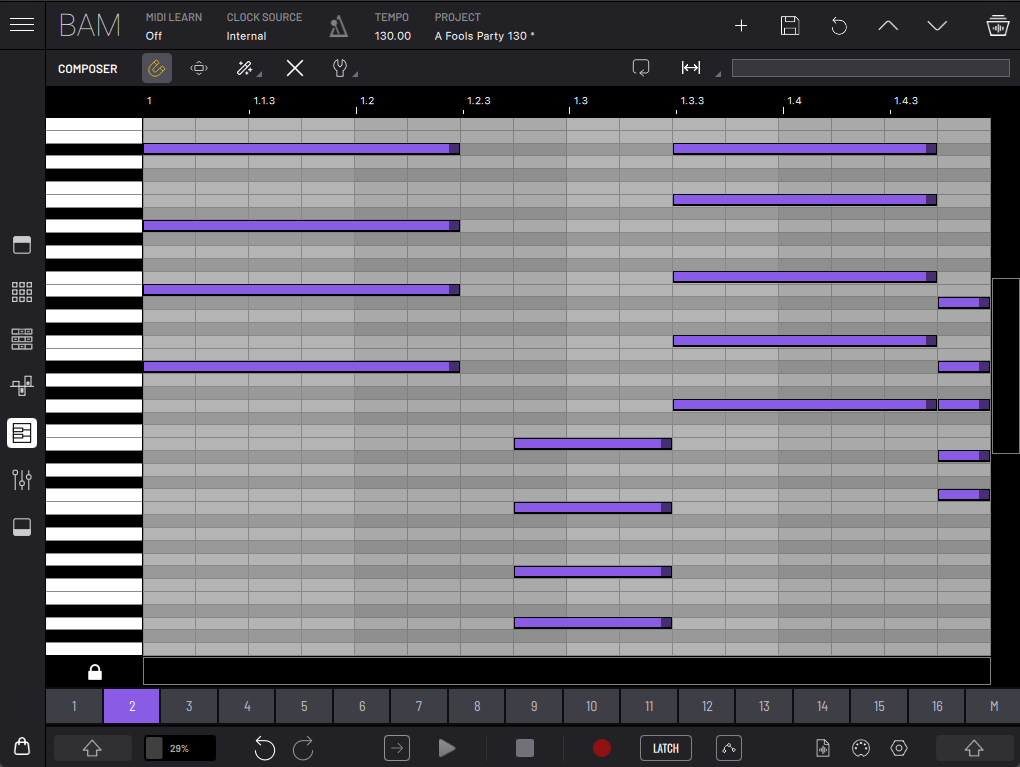
The Composer view displays an environment with a Piano Roll keyboard on the left side and its timeline on the right side which allows you to create and edit the clip notes with various tools.
All note actions are applied to currently selected notes or to all notes if no notes are selected. Manually created notes will always be snapped to the grid. To create notes simply press where you want the notes to be created. If you press and drag you can create a long note. If you press on an already existing note and drag this will move the note, but if you press and drag the right end of a note it will change its duration. (On iOS you can zoom the view using two fingers). To make a selection of notes you can press on an empty space and drag diagonally to create an area of selection.
Notes created in the composer also create Note, Velocity and Time Offset automations for their respective steps.
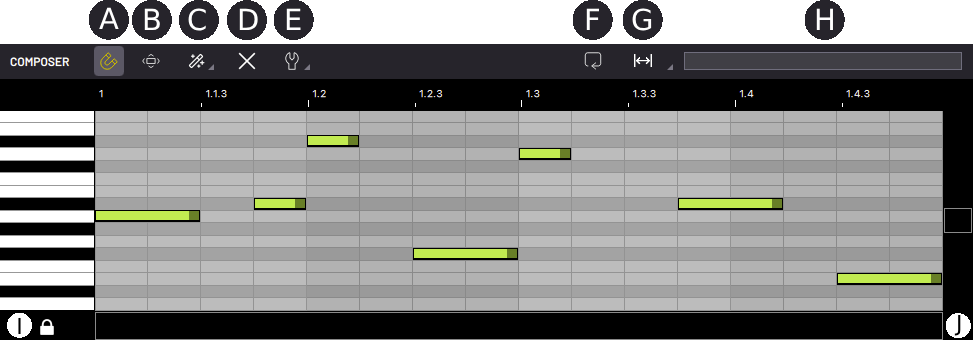
- (A) Snap to grid.
- (B) Fit viewport to existing notes (if no notes exist on the clip it will fit viewport to the clip length).
- (C) Generate Assistant. All actions will respect current clip scale
- Generare Melody.
- Generate Chords.
- Mutate Melody.
- Mutate Chords.
- (D) Delete all notes in clip
- (E) Note actions.
- Select All.
- Quantize.
- Shift Left - Move notes one step backward.
- Shift Right - Move notes one step forward.
- Pitch Up - Move notes one semitone up.
- Pitch Down - Move notes one semitone down.
- Octave Up.
- Octave Down.
- (F) Loop zone on/off.
- (G) Resize clip.
- Halve/Duplicate length.
- Remove/Add bar.
- Remove/Add beat.
- Remove/Add step.
- (H) Clip page and loop zone selection.
- (I) Lock Piano Roll drag.
- (J) Vertical and horizontal viewport zoom/navigator.
SHIFT functions:
- Duplicate selected notes by dragging.
- Select note on press.
- View and select loop zone in clip page view.