MIDI Mappings
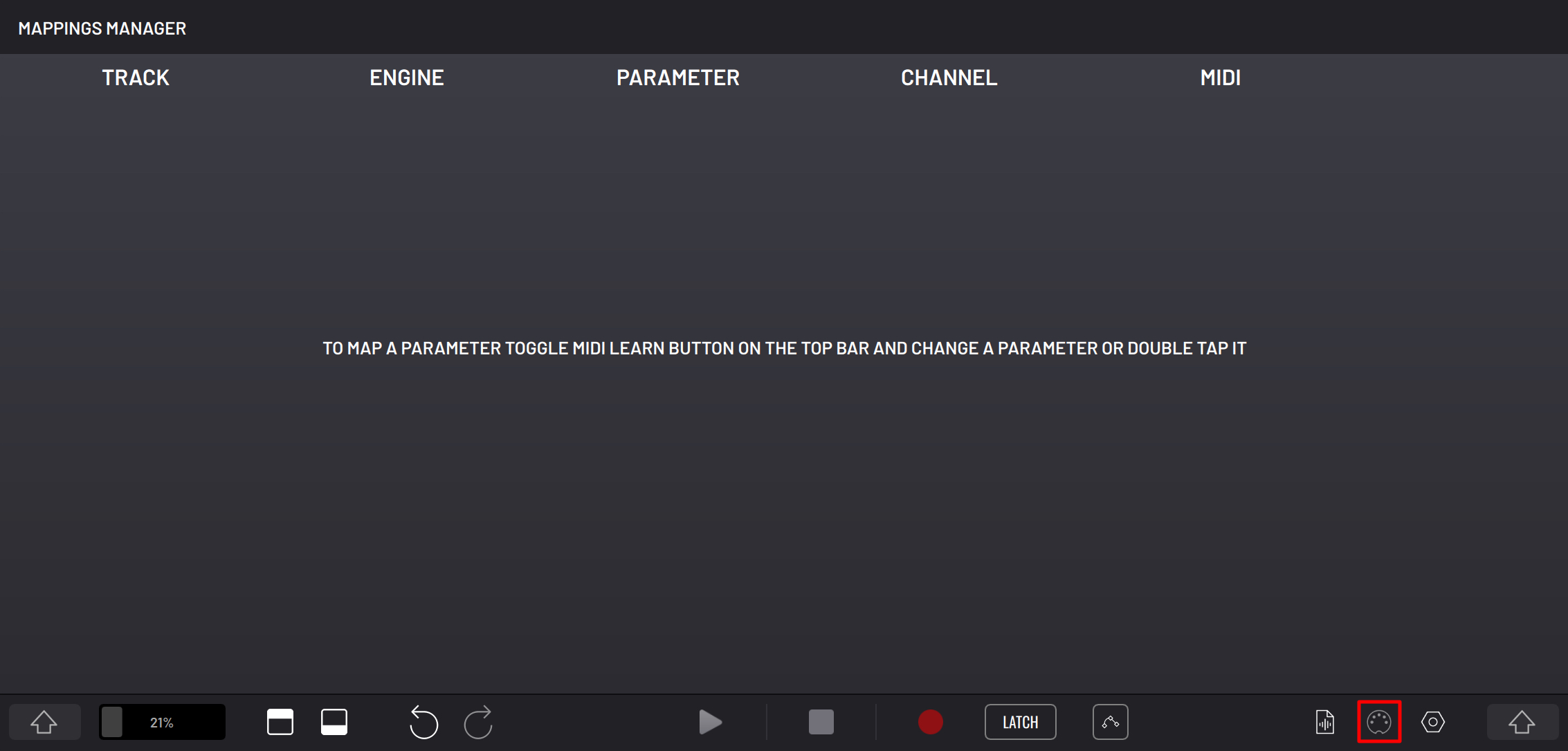
This panel is used to manage all the MIDI mappings configured in your BAM project. Here can view and edit the list of the parameters mapped to MIDI.
In order to map parameters, enable MIDI learn in the Top Bar. An overlay will appear over mappable parameters.
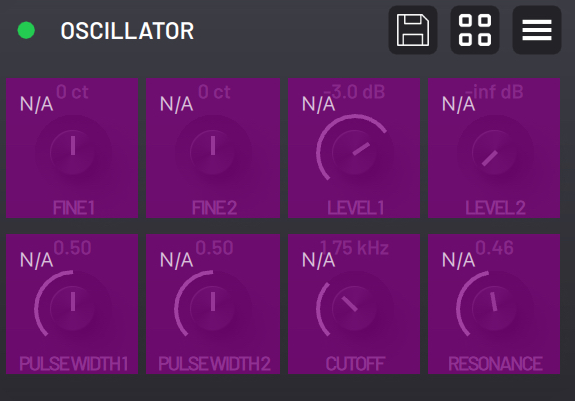
Selecting a parameter and sending a MIDI message from an external MIDI controller will map the MIDI control to the parameter.
Double pressing the parameter will open the MIDI Assign panel to manually configure its MIDI mapping.
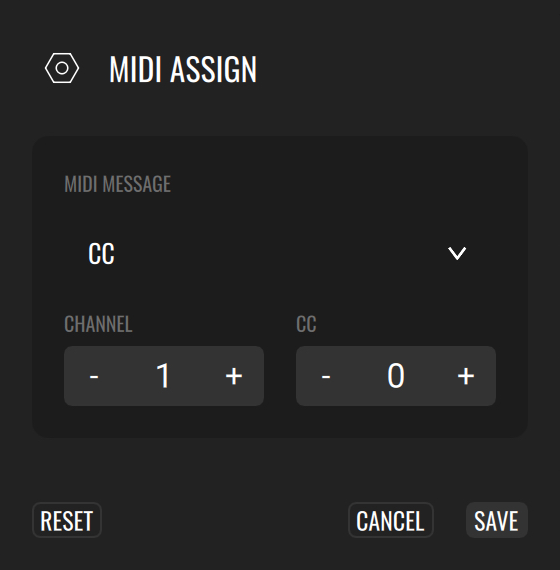
Mapped parameters are displayed in a scrollable list along with their track, engine and MIDI information. You can edit the mapping with the cog icon which opens the MIDI Assign panel, and delete the mapping with the delete icon.

Configuring Parameters as a Hosted Plugin

When BAM is hosted as a plugin, the Mappings Manager will display a CONFIGURE button in the top right corner. Toggle this button and press parameters to expose them to the host and allow automation. The order of the parameters in the host application will be the same as the one the Mappings Manager.