Sample Manager and Factory Soundbank
The Sample Manager allows browsing and preview audio files and presets, as well as recording from a designated audio input source. It can be accessed by pressing the right corner icon in the Top Bar.
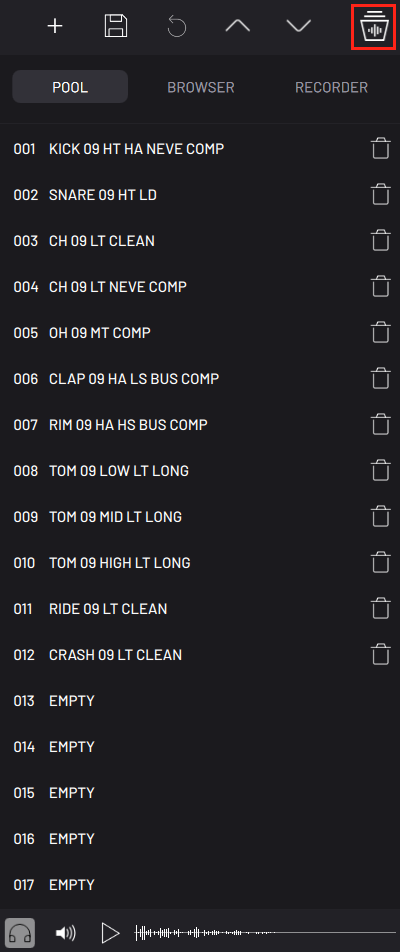
The bottom of the window features a preview player enabling auditioning of samples. When active, the headphone icon enables auto-play of samples and engine presets when pressing them. Long pressing a sample/preset name in the Browser or Pool will make a Hot Swap. This temporarily replaces the sound in the currently selected track for previewing. This is useful for previewing sounds in the context of the current project.
The play button plays the currently selected sample, and the volume of the preview audio can be controlled with the volume knob on the right.
The panel is split into three tabs: Sample Pool, File Browser and Recorder.
Pool
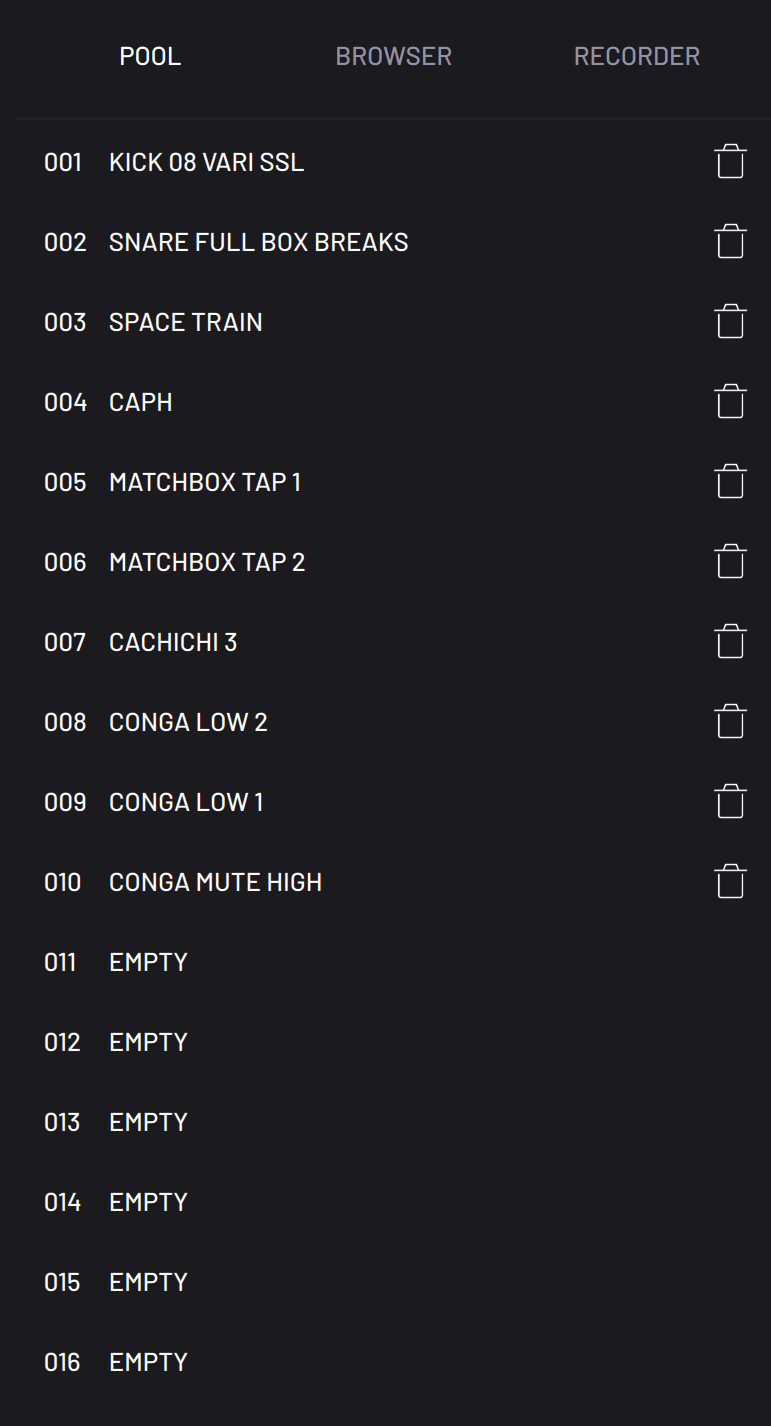
Each BAM project has its own sample pool to store up to 128 imported
samples. Samples can be added to the pool from the file browser by
selecting the add to pool ![]() button to the right of the file name. Dragging and dropping a sample
from the Browser on the Engine Device, Timeline Track Name or the Track
Pad will add the sample to the pool if not present. Samples are imported
into the first available empty slot in the pool and automatically
assigned an index number, which is used by the Sample parameter
in the Sampler engine. The pool content is saved with the project.
button to the right of the file name. Dragging and dropping a sample
from the Browser on the Engine Device, Timeline Track Name or the Track
Pad will add the sample to the pool if not present. Samples are imported
into the first available empty slot in the pool and automatically
assigned an index number, which is used by the Sample parameter
in the Sampler engine. The pool content is saved with the project.
Browser
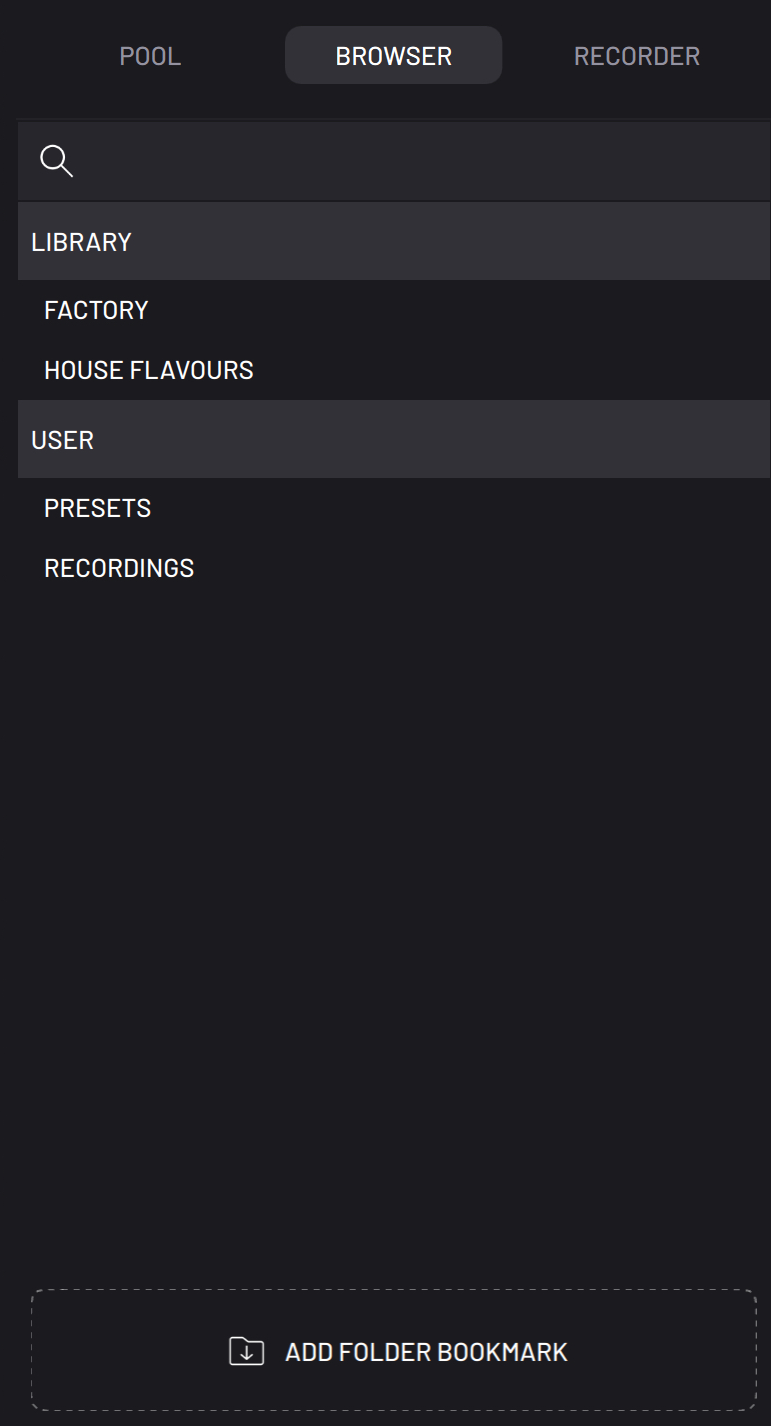
The file browser provides access to all of the Factory sound bank samples and engine presets, user created presets and recordings. In desktop, you can also access the file system to browse local storage.

You can add shortcuts for specific folder locations using the Add folder bookmark button.
Recorder
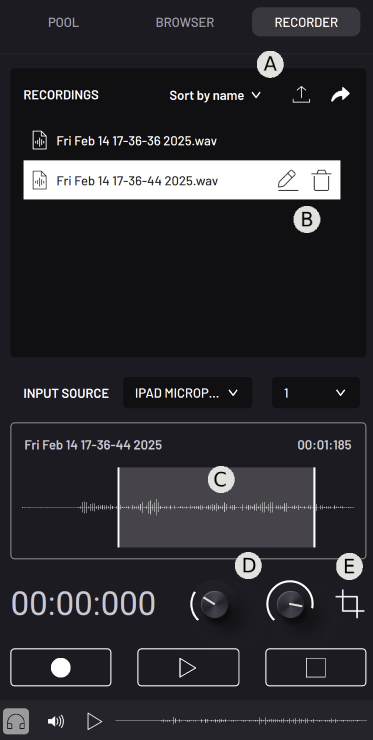
Here you can record samples from BAM’s master channel output or from any of your device’s available audio input sources. You can crop the recorded sample by adjusting the start and end knobs (D) or interacting with the waveform area (C) and selecting the crop button (E). When recording from the Master Output, silence will be automatically trimmed from the beginning of the file.
After recording your sounds, you can rename and delete them (B). You can also change the sort order, add the selected recording to the Pool, and export the recording (A).
Factory Soundbank
BAM´s main library is the Factory Soundbank, consisting of samples and presets.
Presets are divided into two categories:
- Effects - Presets for BAM´s FX devices
- Engines - Presets for BAM´s Engine devices
Samples
BAM’s extensive sample library is divided into two folders.
Drums - split into 9 categories with traditional drum kit sounds with these 5: Cymbal, Hihat, Kick, Snare and Tom, subdivided into Acoustic and Electronic folders.
- Clap
- Cymbal
- Fx
- Hihat
- Kick
- Perc High
- Perc Low
- Snare
- Tom
Sounds - melodic/tonal samples split into 8 categories:
- Bass
- Brass
- Fx
- Lead
- Pad
- Stringed
- Synth Keys and Organs
- Woodwind
Expansions
BAM is an ever-growing application with periodic paid expansion releases. These expansions include samples (both one shot and audio loops) and engine presets, located in the expansion's folder in the Browser under LIBRARY.